Magic Map unique features
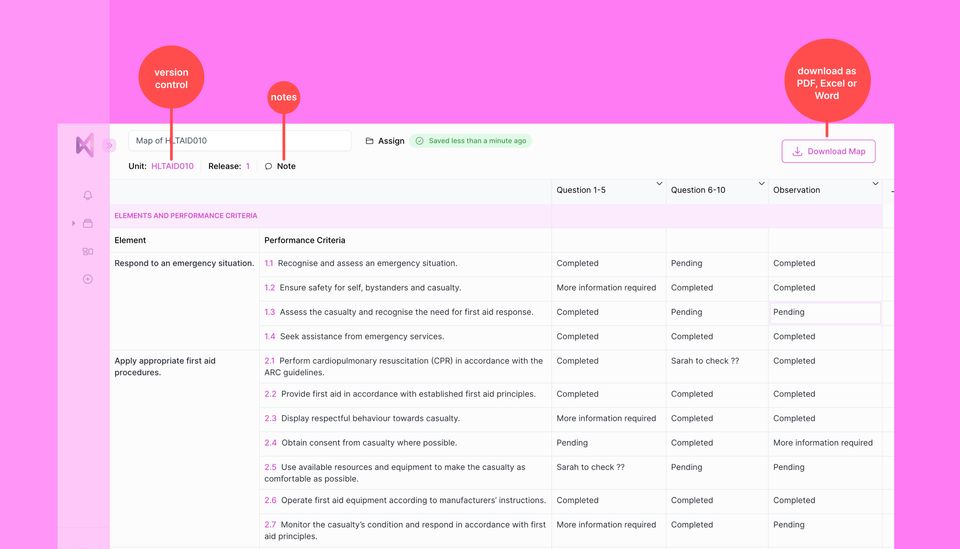
Join us as we explore mapping online with Magic Map and some of our core features.
In this article we’ll cover the following:
- Notes
- Version Control
- Export as PDF, Excel, or Word Document
Mapping online with Magic Map will help you work more efficiently and save hours of copy-and-paste. So, let’s see how it works!
A. Notes
If you need to attach a reference note to your map, easy! Use the ‘note’ feature displayed at the control bar in the mapping template to assign a reference note or description to your maps.
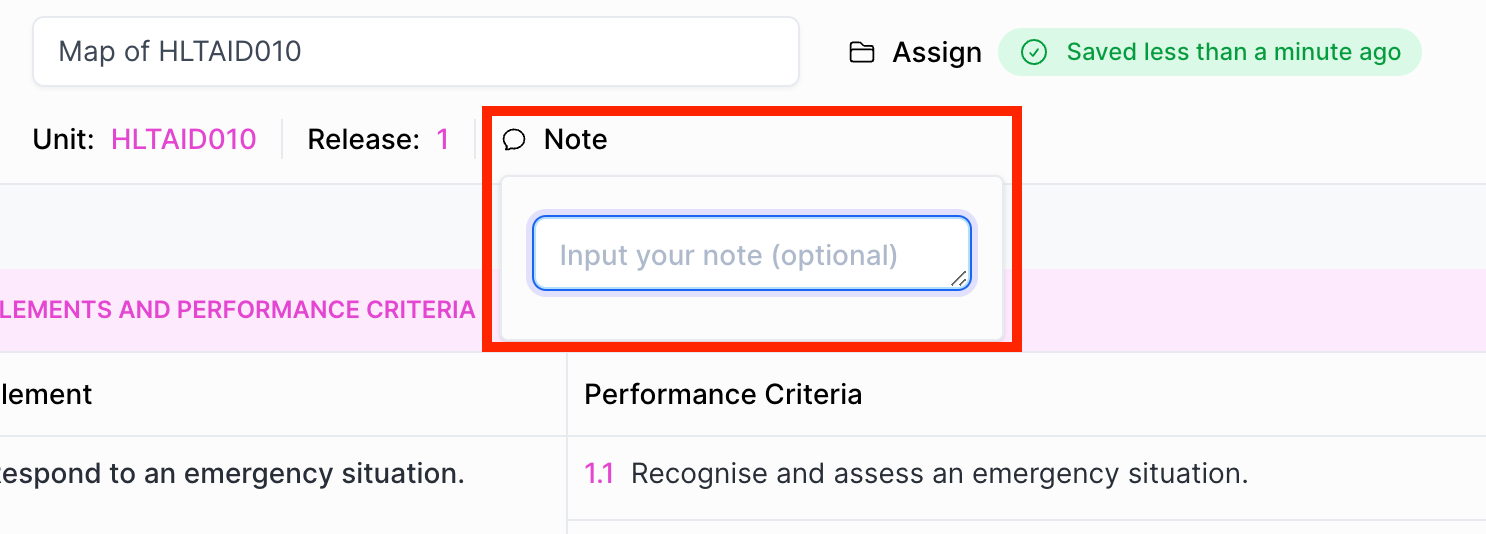
B. Version Control
Need to create more than one map per unit? Simply create a new map or duplicate the map from the unit/map index.
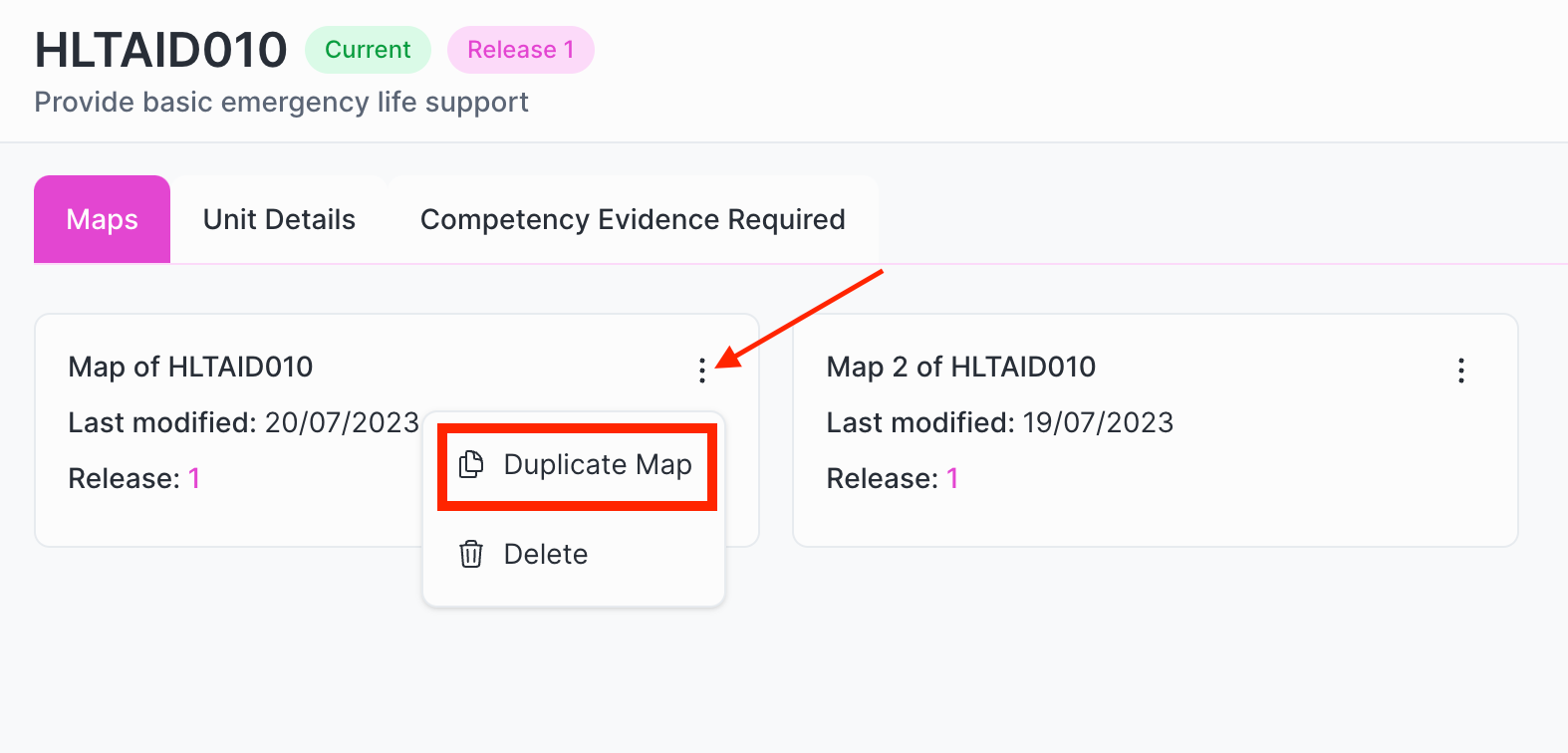
In case you need to assign your map to a different RTO number or course, simply use the “Assign" button while you're within a mapping session.

C. Export as PDF, Excel, or Word Document
Magic Map allows you to download your template in any or all of the following file formats:
- Word
- Excel
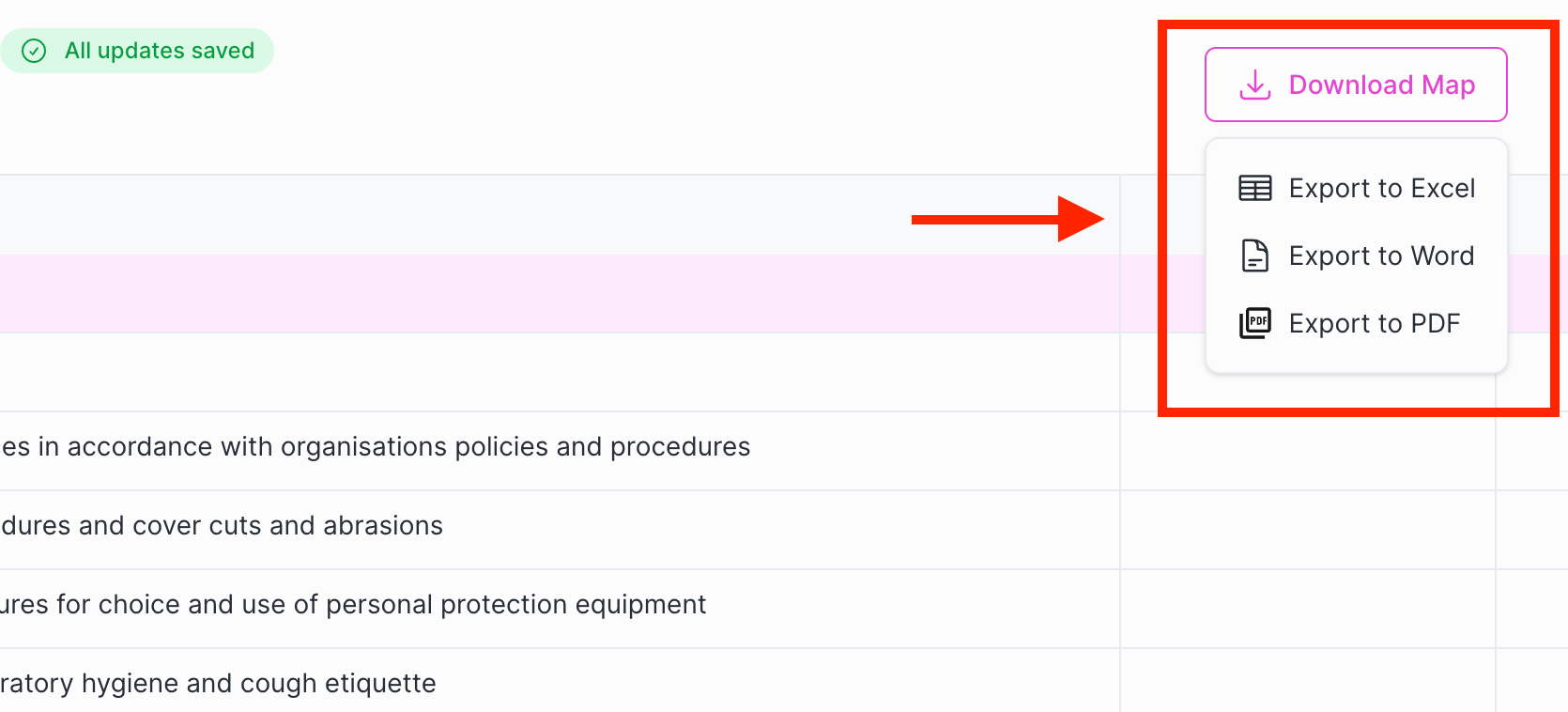
__
